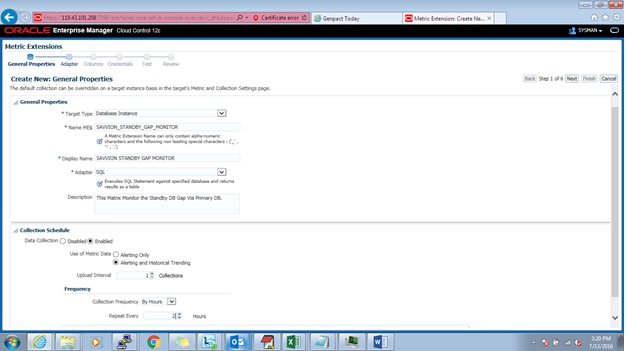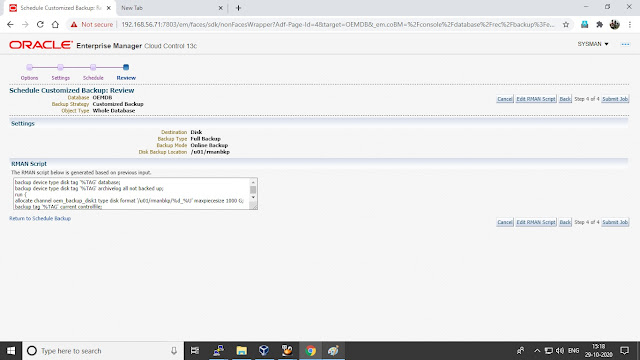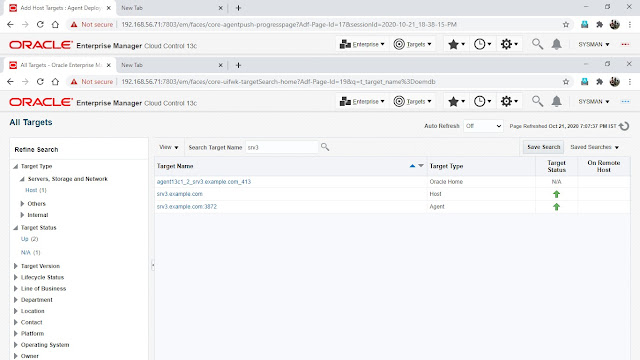[oracle@oem13c bin]$ /u01/app/oracle/middleware/bin/emctl start oms
Oracle Enterprise Manager Cloud Control 13c Release 3
Copyright (c) 1996, 2018 Oracle Corporation. All rights reserved.
Starting Oracle Management Server...
WebTier Successfully Started
Oracle Management Server Successfully Started
Oracle Management Server is Up
JVMD Engine is Up
Starting BI Publisher Server ...
BI Publisher Server Successfully Started
BI Publisher Server is Up
[oracle@oem13c bin]$
[oracle@oem13c bin]$ /u01/app/oracle/agent/agent_inst/bin/emctl start agent
Oracle Enterprise Manager Cloud Control 13c Release 3
Copyright (c) 1996, 2018 Oracle Corporation. All rights reserved.
Starting agent ................................................................................. started.
[oracle@oem13c bin]$
[oracle@oem13c bin]$ /u01/app/oracle/middleware/bin/emctl status oms
Oracle Enterprise Manager Cloud Control 13c Release 3
Copyright (c) 1996, 2018 Oracle Corporation. All rights reserved.
WebTier is Up
Oracle Management Server is Up
JVMD Engine is Up
BI Publisher Server is Up
[oracle@oem13c bin]$
[oracle@oem13c bin]$ /u01/app/oracle/agent/agent_inst/bin/emctl status agent
Oracle Enterprise Manager Cloud Control 13c Release 3
Copyright (c) 1996, 2018 Oracle Corporation. All rights reserved.
---------------------------------------------------------------
Agent Version : 13.3.0.0.0
OMS Version : 13.3.0.0.0
Protocol Version : 12.1.0.1.0
Agent Home : /u01/app/oracle/agent/agent_inst
Agent Log Directory : /u01/app/oracle/agent/agent_inst/sysman/log
Agent Binaries : /u01/app/oracle/agent/agent_13.3.0.0.0
Core JAR Location : /u01/app/oracle/agent/agent_13.3.0.0.0/jlib
Agent Process ID : 16897
Parent Process ID : 16790
Agent URL : https://oem13c.example.com:3872/emd/main/
Local Agent URL in NAT : https://oem13c.example.com:3872/emd/main/
Repository URL : https://oem13c.example.com:4903/empbs/upload
Started at : 2020-10-21 13:18:24
Started by user : oracle
Operating System : Linux version 4.14.35-1902.3.2.el7uek.x86_64 (amd64)
Number of Targets : 33
Last Reload : (none)
Last successful upload : 2020-10-21 13:22:02
Last attempted upload : 2020-10-21 13:22:02
Total Megabytes of XML files uploaded so far : 0.07
Number of XML files pending upload : 0
Size of XML files pending upload(MB) : 0
Available disk space on upload filesystem : 18.24%
Collection Status : Collections enabled
Heartbeat Status : Ok
Last attempted heartbeat to OMS : 2020-10-21 13:21:38
Last successful heartbeat to OMS : 2020-10-21 13:21:38
Next scheduled heartbeat to OMS : 2020-10-21 13:22:39
---------------------------------------------------------------
Agent is Running and Ready
[oracle@oem13c bin]$
- emctl config oms -disable_bip
[oracle@oem13c ~]$ /u01/app/oracle/middleware/bin/emctl config oms -disable_bip
Oracle Enterprise Manager Cloud Control 13c Release 3
Copyright (c) 1996, 2018 Oracle Corporation. All rights reserved.
Enter Enterprise Manager Root (SYSMAN) Password :
Stopping BI Publisher Server...
BI Publisher Server Successfully Stopped
BI Publisher Server is Down
BI Publisher has been disabled on this host and will not be started with the 'emctl start oms' or 'emctl start oms -bip_only' commands.
Overall result of operations: SUCCESS
[oracle@oem13c ~]$
[oracle@oem13c ~]$ /u01/app/oracle/middleware/bin/emctl stop oms -all
Oracle Enterprise Manager Cloud Control 13c Release 3
Copyright (c) 1996, 2018 Oracle Corporation. All rights reserved.
Stopping Oracle Management Server...
WebTier Successfully Stopped
Oracle Management Server Successfully Stopped
Oracle Management Server is Down
JVMD Engine is Down
Stopping BI Publisher Server...
BI Publisher Server Successfully Stopped
AdminServer Successfully Stopped
BI Publisher Server is Down
[oracle@oem13c ~]$
[oracle@oem13c bin]$ /u01/app/oracle/agent/agent_inst/bin/emctl stop agent
Oracle Enterprise Manager Cloud Control 13c Release 3
Copyright (c) 1996, 2018 Oracle Corporation. All rights reserved.
Stopping agent ... stopped.
[oracle@oem13c bin]$