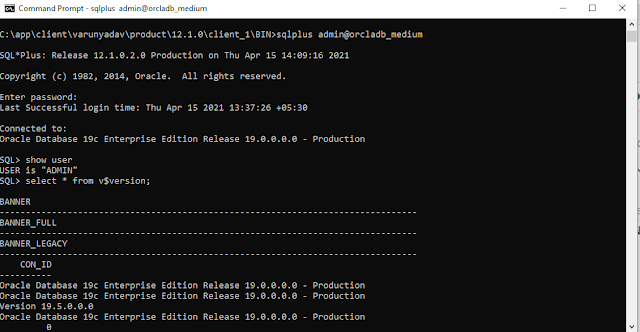OCI -Shell command
- Login oci console and select oci cli console
type: oci cli commands
- OCI CLI command example with jason output:
varunyadav@cloudshell:~ (ap-mumbai-1)$ oci db autonomous-database get --autonomous-database-id ocid1.autonomousdatabase.oc1.ap-mumbai-1.abrg6ljrhpgapdvvqp4azumv5geam6dpw3k7plqbij6ix643jwldsp4353tq
{
"data": {
"apex-details": {
"apex-version": "20.2.0.00.20",
"ords-version": "20.4.4.068.1249"
},
"are-primary-whitelisted-ips-used": null,
"autonomous-container-database-id": null,
"available-upgrade-versions": [],
"backup-config": {
"manual-backup-bucket-name": null,
"manual-backup-type": "NONE"
},
"compartment-id": "ocid1.tenancy.oc1..aaaaaaaa3lrct7pisw4bc3szl6jubecnxyqfgyfrrc7aapifurbmgw2tjolq",
"connection-strings": {
"all-connection-strings": {
"HIGH": "adb.ap-mumbai-1.oraclecloud.com:1522/s5yv3egc6903wng_orcladb_high.adb.oraclecloud.com",
"LOW": "adb.ap-mumbai-1.oraclecloud.com:1522/s5yv3egc6903wng_orcladb_low.adb.oraclecloud.com",
"MEDIUM": "adb.ap-mumbai-1.oraclecloud.com:1522/s5yv3egc6903wng_orcladb_medium.adb.oraclecloud.com",
"TP": "adb.ap-mumbai-1.oraclecloud.com:1522/s5yv3egc6903wng_orcladb_tp.adb.oraclecloud.com",
"TPURGENT": "adb.ap-mumbai-1.oraclecloud.com:1522/s5yv3egc6903wng_orcladb_tpurgent.adb.oraclecloud.com"
},
"dedicated": null,
"high": "adb.ap-mumbai-1.oraclecloud.com:1522/s5yv3egc6903wng_orcladb_high.adb.oraclecloud.com",
"low": "adb.ap-mumbai-1.oraclecloud.com:1522/s5yv3egc6903wng_orcladb_low.adb.oraclecloud.com",
"medium": "adb.ap-mumbai-1.oraclecloud.com:1522/s5yv3egc6903wng_orcladb_medium.adb.oraclecloud.com"
},
"connection-urls": {
"apex-url": "https://S5YV3EGC6903WNG-ORCLADB.adb.ap-mumbai-1.oraclecloudapps.com/ords/apex",
"machine-learning-user-management-url": "https://adb.ap-mumbai-1.oraclecloud.com/omlusers/tenants/OCID1.TENANCY.OC1..AAAAAAAA3LRCT7PISW4BC3SZL6JUBECNXYQFGYFRRC7AAPIFURBMGW2TJOLQ/databases/ORCLADB/index.html",
"sql-dev-web-url": "https://S5YV3EGC6903WNG-ORCLADB.adb.ap-mumbai-1.oraclecloudapps.com/ords/sql-developer"
},
"cpu-core-count": 1,
"data-safe-status": "NOT_REGISTERED",
"data-storage-size-in-gbs": 20,
"data-storage-size-in-tbs": 1,
"db-name": "ORCLADB",
"db-version": "19c",
"db-workload": "OLTP",
"defined-tags": {
"Oracle-Tags": {
"CreatedBy": "varunyadav.dba@gmail.com",
"CreatedOn": "2021-03-22T12:46:35.319Z"
}
},
"display-name": "ORCLADB",
"failed-data-recovery-in-seconds": null,
"freeform-tags": {},
"id": "ocid1.autonomousdatabase.oc1.ap-mumbai-1.abrg6ljrhpgapdvvqp4azumv5geam6dpw3k7plqbij6ix643jwldsp4353tq",
"infrastructure-type": null,
"is-access-control-enabled": null,
"is-auto-scaling-enabled": false,
"is-data-guard-enabled": false,
"is-dedicated": false,
"is-free-tier": true,
"is-preview": false,
"is-refreshable-clone": null,
"key-store-id": null,
"key-store-wallet-name": null,
"license-model": "LICENSE_INCLUDED",
"lifecycle-details": null,
"lifecycle-state": "AVAILABLE",
"nsg-ids": null,
"open-mode": "READ_WRITE",
"operations-insights-status": "NOT_ENABLED",
"permission-level": "UNRESTRICTED",
"private-endpoint": null,
"private-endpoint-ip": null,
"private-endpoint-label": null,
"refreshable-mode": null,
"refreshable-status": null,
"role": null,
"service-console-url": "https://adb.ap-mumbai-1.oraclecloud.com/console/index.html?tenant_name=OCID1.TENANCY.OC1..AAAAAAAA3LRCT7PISW4BC3SZL6JUBECNXYQFGYFRRC7AAPIFURBMGW2TJOLQ&database_name=ORCLADB&service_type=ATP",
"source-id": null,
"standby-db": null,
"standby-whitelisted-ips": null,
"subnet-id": null,
"system-tags": {
"orcl-cloud": {
"free-tier-retained": "true"
}
},
"time-created": "2021-03-22T12:46:35.322000+00:00",
"time-deletion-of-free-autonomous-database": null,
"time-maintenance-begin": "2021-04-17T02:00:00+00:00",
"time-maintenance-end": "2021-04-17T06:00:00+00:00",
"time-of-last-failover": null,
"time-of-last-refresh": null,
"time-of-last-refresh-point": null,
"time-of-last-switchover": null,
"time-of-next-refresh": null,
"time-reclamation-of-free-autonomous-database": "2021-04-18T13:00:38.257000+00:00",
"used-data-storage-size-in-tbs": 1,
"whitelisted-ips": null
},
"etag": "53a50687--gzip"
}
varunyadav@cloudshell:~ (ap-mumbai-1)$